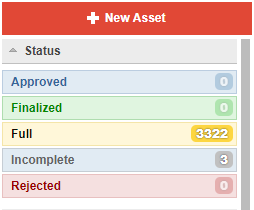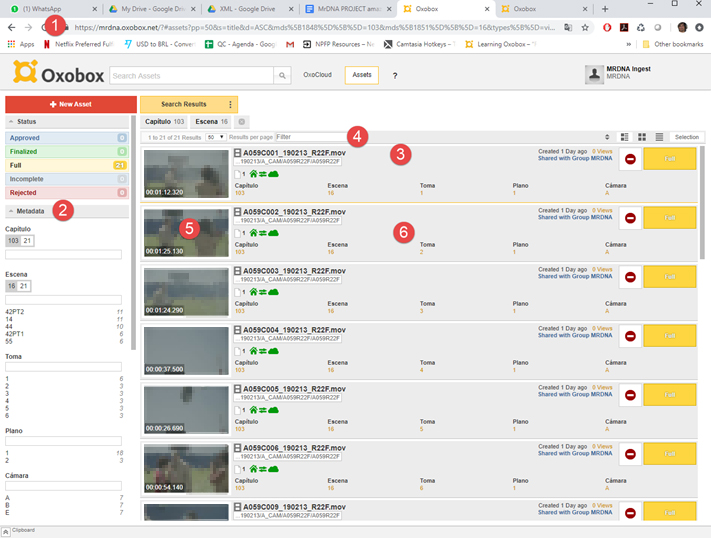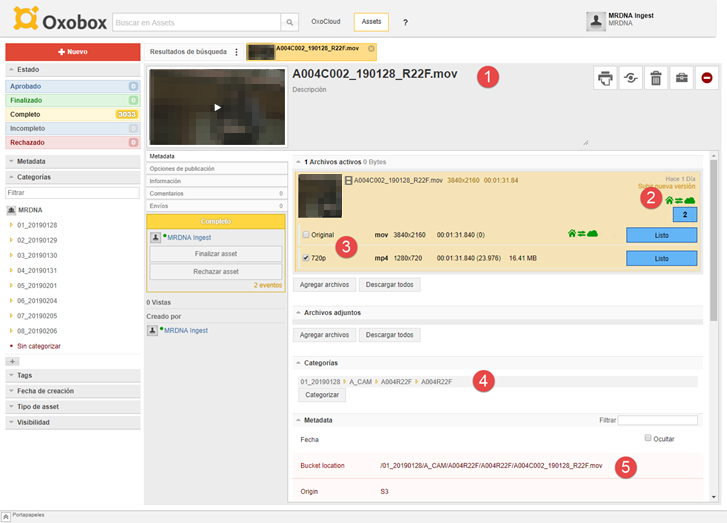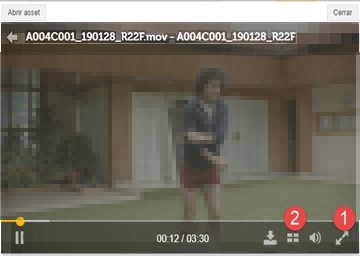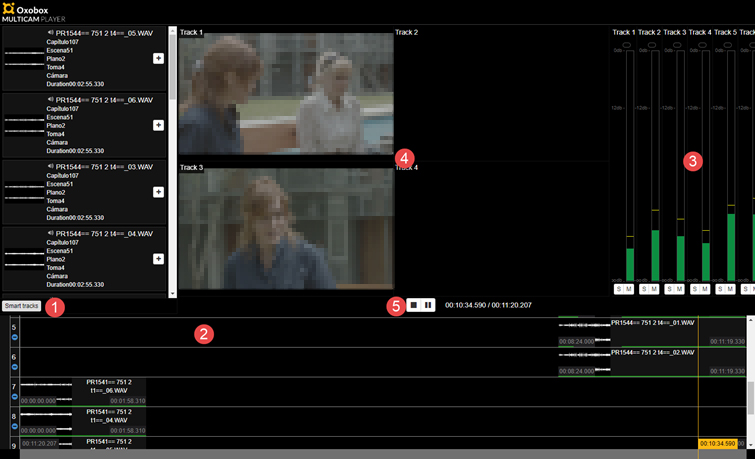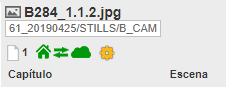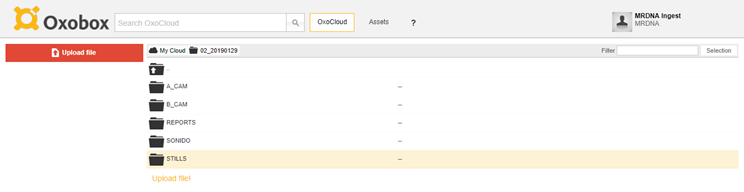DAILIES FILM SERVICES
PaaS: Digital Asset Management for Filming
- An agile platform to open, close and manage film projects keeping protocols and a strict control in the shooting stage.
- SYNC high-volume contents between IN HOUSE locations and S3 AMAZON BUCKETS. 1 Gb available speed with double check on FILE INTEGRITY (Transfers Up to 9 TB per day)
- ENCODE proxy files and display
- Exclusive MULTICAM PLAYER that shows separated audio and video files, and plays them in sync with timecode.
- Coordinate TASKS and FILE SHARING with your TEAM.
MAKE IT EASY AND FAST
- The Oxobox interface shows every uploaded asset both stored in-house (in RAID6 Systems) and synced in the S3 Amazon bucket.
- With a speed of 1000 Mb/s, it can handle 3TB transfer to Amazon in less than 8 hours. Up to 9 TB of data can be moved crossing oceanic distances in one day.
MEDIA SCORECARD FOR TEAMS
- In a Filming scenario, different locations can share and manage flow and tasks preventing efforts overlapping and time waste. Oxobox moves media, manage contracts, handles metadata, interconnects with legacy systems and distributes easy views for users of different areas (Production, operations, traffic, legal, marketing and sales).
- From the shooting process to final sales and distribution, Oxobox is a platform that you can rent for just a project or set as your main Enterprise Relational Process System.
Arrange flow of media in a collaborative way.
IDENTIFY RELATED MEDIA ASSETS
- Selected raw video and audio assets can be transcoded as proxy files in a third of real time and played simultaneously in sync on our exclusive MultiCam Player. Facilitate download of originals and related files.
FLAG ASSET STATUS USING USER PERMITS
- Oxobox’s main purpose is to be a collaborative tool. Different users working on a same project or group are granted user permits to use different functions and tools.
- E.g.: Despite the agile raw video data management, the metadata approach allows users to attach pdf files, excel files and xml data to be read and interpreted as metadata that triggers other processes or flags the asset status in a particular way.
Oxobox, a company, a product, a platform…
Oxobox’s headquarters were set up in Buenos Aires ten years ago. Recently, the firm has opened two new offices in Sao Paulo and Mexico.
Our proprietary digital-asset management platform has a plethora of functions to check file integrity of the content ingested and their sync to amazon S3 in a very fast and secure way.
Oxobox hardware and software constitute the Collaborative Oxobox OTT Services Platform that can be adjusted for complex scenarios of task delegation and approval procedures.
Its open architecture allows complex integration with other cloud-based systems and micro services.
Workflow
The material arrives at Oxobox’s servers in facility, where it is immediately loaded into the “Local server” a 200 TB Raid6 storage that acts as a buffer and local backup.
The Oxobox Platform transcodes the material and prepares low-resolution versions that can be consulted online in order to identify the associated raw material that is stored in the Amazon S3 buckets.
Granular user access through this interface provides an extra layer of security and discretion based in the particular orders of the authorizing team.
At an early stage in a project, protocols for controlling the downloading of material and cold backup purposes are adjusted to convenience.
Ingest
Ingest of material is available only for authorized users. This happens in a section called OxoCloud that is browsed similarly to any file system. Items in this section are shared as assets with the rest of the group.
Access to this repository is enabled for external users using a client UDP with a 500/1000 mb/s connection.
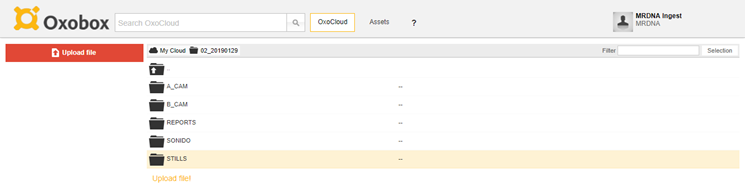
The files received every day are copied to a section called OxoCloud that keeps all the directory structure.These files are uploaded to Amazon bucket at high speed with a variable performance as needed.
Performance of the upload for 3 TB could be set between 5 hours or 15 hours by handling the bandwidth limits.
In order to apply a layer of collaborative functions to the dataset of the project, Oxobox transcodes all video files from uncompressed 4K ( 3840 x 2160 pixels ) to a lite proxy version of 1280 x 720, reducing the file size to 10 MB per minute of content, in order to watch it on a regular web browser (Google Chrome is recommended, Safari is deprecated). Audio uncompressed wav files are transcode to a proxy MP3 version too.
Process
- A person receives a disk and ingests it in Oxobox’s server
- Oxobox server starts the Cron ingest process
- Check Oxocloud files structure to find new files
- Checksum control using .mhl files
- Connect to S3 and check files structure to find new files
- Declare new assets in DAM System
- Execute automated synchronization of original files with bucket in S3
- XML metadata of a movie slate program is matched to enrich the metadata
- Show File Sync Status for one asset and for a group of assets (i.e. the shooting day)
- Prepare versions of files for proxy purposes (H264 for video MP3 for audio)
- Prepare Reports and List of assets
Speed Warranty
We take advantage of the maximum available bandwidth by making simultaneous transfers.The number of uploads and/or downloads are configured independently.
Oxobox uses a 1000 mb/s connection with a pre-configured limit of 500 mb/s.In order to avoid over prices in the Amazon S3 services purchase, the Accelerator function is off by default. Oxobox activates it only when the connection is not reaching the pre-configured limit of 500 mb/s.
“PowerSync” engine
Using Python programing language in conjunction with the official SDK library Boto we developed a module in our platform to perform synchronization between a local structure and an S3 based structure. (Documentation’s available at https://aws.amazon.com/sdk-for-python/)
Scripts:
- Proxy Encoder
- Configurable Simultaneous Upload Connections
- MD5 local control
- Calculate E-TAG value in Oxobox Server
- Upload MultiPart
- Upload Finish and Compare local calculated E-TAG versus S3 bucket E-TAG
The “PowerSync” engine is able to synchronize local folders with buckets hosted in AWS S3.
The synchronization is bidirectional:
- Everything that is found locally is uploaded to the bucket.
- What is in the bucket and not locally is prepared to be downloaded (to avoid downloading unnecessary files, an admin user can start the download from the system if needed)
Sync Flags
The first objective of this D.A.M is to secure all the files in a final repository in Amazon S3 for the work in progress stage.
The second objective is to deliver all the files to an external team hired by the client in order to backup everything once the project has ended.
Flagging the files that are not in sync is very important for all users.
When the file is synced, it is possible to direct users to execute downloads from Oxobox or Amazon S3 attending the different needs related to time and costs.
The absence of thumbnails indicates that the proxy is not ready yet.
Green House icon means “This file is in Oxobox Server”
Grey Cloud icon means “This file is NOT in S3 bucket”
The grey arrow and cloud icons indicate that this files is not synchronized with the bucket yet.
(If the file is uploaded to the Amazon bucket from another location, we will see a green cloud icon and a grey house icon, meaning that file is not in sync. This could be useful if other facilities intend to upload content to same bucket)
The yellow gear icon indicates that the encoding tail contains this file and is currently on the process of being encoded.
The green house icon indicates that the file is present at Oxobox.
Green house icon, green double arrow and green cloud icon means the file is secured in two locations: inHouse and Amazon S3.
This is the indicator needed in order to validate a green light and move on to erasing original material from camera’s cards.
The work team can use a search form to localize a file in a quick, easy way. If the file has already been transcoded, it can be visualized by clicking on the thumbnail.
Happy combination: Thumbnail is present indicating a H264 proxy file for preview. All original data is keeped both in Oxobox’s server as well as Amazon’s bucket.
Interface
An Admin user sets restriction profile access based on roles (Uploader, Viewer, Restricted, etc)
In order to save a particular view, the user can save the search engine results combined with filters in order to store their preferred search templates.
Oxobox Platform provides a detailed asset view where the original file is stored with its complete set of metadata and file versions.
Time code based Player for Syncing Audio + Video proxy files
Oxobox is a Digital Asset Management platform with a multilingual interfase (English, Spanish and Portuguese).
In this project, OxoCloud is the first repository where the material lands after the shooting stage. It is located in an in-house server at Oxobox’s facilities. This server has 200 TB storage and is connected to the facility’s Lan through a 10 GB network, and to the Internet through a 1000 Mbs connection, limited by a firewall to 500 Mbs. In order to watch content on a regular web browser, Google Chrome is recommended, and Safari is deprecated.
User registration and post activation
Users can register at a particular link : Note that the activation of users is NOT immediate. The director of the project activates a green light for each user individually.
INTERFACE QUICK GUIDE
- Asset status: “Complete” (in yellow) indicates the asset contains a file and a set of metadata. “Incomplete” (in grey) indicates that the asset contains a file but metadata is missing. Another colors are Green and light blue that refers to completion of tasks and approvals over a particular asset.
- Categories panel: the directories ingested in Oxobox are visualized under a category button. A shooting day is stored under a category.
- Category access by clicking on the small triangle icon
- Subcategories versus folders
- Sync status complete for one asset means is present in the bucket and the facility.
- Sync status complete for one category folder means all the content inside the category are backuped on a bucket
- Sync status incomplete for one asset
- Search form
- Assets list of search results
- The URL address of each view can be sent in an email to be viewed in a computer web browser (Google Chrome recommended)
- Expand the Metadata panel and filter by clicking on the values
- The list of search results will be shorter as you click on different fields. (In this example, “Capítulo 103, escena 16, all cams”
- A summary bar shows the number of results present per page and a filter form
- Click a thumbnail to watch a proxy
- Display relevant fields for a better experience are configurable for all the group
Asset details view
By clicking on the asset name, it will open the asset’s details view. The important info in this view is (see screenshot below):
- The name of the asset
- The flag that indicates if it is already synchronized with the bucket
- The original file and the proxy version
- The metadata of the file in Oxobox
- The path location in Amazon’s bucket
Simple Player
In order to help to identify the original raw and heavy media, a proxy file, very fast created in Oxobox, is showed in a HTML5 Player.
This lite proxy encoded by the platform is a version file of 1280 x 720 pixels, H264.
Reduces the file size to 10 MB per minute of content, in order to watch it on a regular web browser (Google Chrome is recommended, Safari is deprecated).
There are two buttons that are very helpful in order to locate a particular scene in a long shot:
- Expand to full size view
- Browser of thumbnails for 5 seconds step
Multicam Player (yes, it’s another player)
Please, Watch this Video below,
After a shooting day in multicam mode, in order to watch related files with time-coded audio and video that belong to a same scene, a request for that specific set of assets can be done using the metadata search form.
- Metadata search form. In this case, we adjust the search to:
- Episode 107.
- Scene 51.
- Slate 1, take 1.
- This view can be saved using the 3 dots menu in the search result tab. Once the filter isolates the corresponding files in the search result list, we select all assets.
- By doing right click on any of the related assets a contextual menu will appear.
- Select “Open Multicam Player”.
After select all the assets and by using right click “Open Multicam Player” a new window will open with differents panels
- Bin Space with all related assets and a button “Smart tracks”.
- After press this button all the files will be rendered in a a timeline interfase
- Audio tracks and their peak meters.
- video tracks panels
- A button to play or pause and a counter
All assets belonging to the same chapter, scene, shot, and take are related to each other.
When positioning the cursor over any asset belonging to the same take, then doing right click and selecting Open Multicam Player, a new page will open containing a player in which a proxy versions of every related asset will be loaded and plays simultaneously, in sync. (E.G in this picture, two videos and 4 separated audios plays in sync)
In some cases, cameras are inverted, in which case the image can be flipped both horizontally and vertically.
The audio channels can be muted individually, all at the same time or they can be set on solo.
Pressing Shift and clicking on any channel, will change the status of all of the channels at the same time.
Working in two continents…Workflow for Location Two (I.E Barcelona)
The first pages of this document describe a shooting scenario that runs in the same location where the Oxobox server is located, that is Buenos Aires. We call this server “the local server” and the interface icon is a little house (while Amazon S3 bucket is represented with a little cloud icon).
The green and grey color of these icons show the presence or absence of a file. As material uploaded in Buenos aires is uploaded to the bucket at same time, to see both icons in green color is to be expected. On the other hand, the green double arrows show “This file (see first image) or this whole set of shooting days (see second image) have been already uploaded to the cloud and exist in the local server.” (For more information, see slide 10, “Sync Flags”).
Once the crew changed the shooting location to Barcelona, the workflow changes as described in the following slide.
Upload media to S3 from distant locations.
The material is first uploaded to the S3 bucket using CLI instead Oxobox.
The role of the Oxobox’s digital asset platform is to be aware of the presence of any assets, no matter where they are stored.
Oxobox keeps track of the specified directory in S3 and creates internal assets where we can handle files and metadata.
Oxobox Checks S3/location1 directory and creates assets
Despite the fact that the original file generated in Barcelona is not stored in the Oxobox local server, the platform will look for the specific proxy file related to that file on bucket.
Both teams agree on using a specific nomenclature and file structure.
Example: Shooting day number: it names the first shooting day in Barcelona as Shooting Day 62_20190528 (The following Day number at the first location )
Expected continuity metadata provided in structured XML or CSV files. Send metadata to Oxobox using email. This data is always analized by a CPO in order to identify any difference in nomenclature prior to importing and establishing a relation inside the asset repository.
Uploading proxies to Oxobox from Location1 (and sending metadata)
Proxy files are uploaded to the local server in Oxobox in a specific inbox of the platform, using differents protocols (UDP, TCP), or using a web uploading interface via Http (multipart upload )
As we mentioned before, Oxobox keeps track of the specified directory in S3 and create assets where we can handle files and metadata. A function moves the uploaded proxy file into the specific asset that tracks the location of the original file stored in bucket.
Oxobox manages different sets of metadata. The available views and functions can be accessed applying the following specific user permissions: for instance, functions can be Check orphanity of the file, Sync files, Download original, Download proxy, Comment, Tag, Organize backups, etc.
Manage assets, not files.
Raw content uploaded both in local server or uploaded in Amazon bucket will trigger a function that will define new assets in the platform.
A process will sync the Amazon bucket and the storage on the local server. This process is automatic when the file is ingested in the local server first, and is triggered “on demand” when the uploaded file is only found in the bucket. (For more information, see slide 9 “PowerSync engine”).
When a crew located in Barcelona uploads original media to the Amazon S3 bucket, a function in Oxobox creates assets, but does not make a copy in the local server. For that reason, the little cloud icon will turn green and the house icon will turn gray.
Only authorized users can use the manual commands to synchronize files both in the local server and the S3 Bucket.
How to upload to your bucket
Instructions, a link to the console login panel, and credentials must be received
by the authorized user in a separated email.
To send files using CLI from Amazon:
https://docs.aws.amazon.com/cli/latest/reference/s3/cp.html
aws s3 –profile bts-upload-oxobox cp /Oxobox/XXXXXX [–endpoint-url https://s3-accelerate.amazonaws.com]
Last is an option, when bucket has enabled the accelerator.
NOTE: use multiple commands to make the most of your network speed.
IMPORTANT: Remove MacOS Hidden files using this:
find . -name “.DS_Store” -exec rm -rvf {} \;
find . -name “._*” -exec rm -rvf {} \;
In order to send proxies files, choose your preferred method (FTP, UDP or WEB)
Oxobox Team
OXOBOX IS BASED IN ARGENTINA, BRAZIL and MEXICO.
We are looking for strategic partners all over the world: creative agencies, post-producers houses and programmers are welcome to contact us.
We understand the “convergence” concept that leads this industry today demands disruptive tools, constant innovation and research.
Our motto is “We use what we do, and we do what we use”.
Thanks a lot for your time,
The Oxobox Team.
- +5491130872090 Ramiro Fernandez, CEO,presidencia + pm, ram@oxobox.tv
- +5491130872020 Diego Primero, COO, operaciones + postpro, diego@oxobox.tv
- +5491160479662 Martin Petre, CTO, amazon + network, martin@oxobox.tv
- +5491157641744 Fernando Picate, CPO, Pataform Chief Programmer ferpica@oxobox.tv
Advanced aspects of our platform were not mentioned in this short presentation.
Feel free to request more details on what we do:
IMF conforming, Machine Learning tools for localization jobs, Ad Hoc Python engines, Transcoding farms, API integration, etc.